Sleep tracking theory
1. What is sleep
Simply put, sleep is something we do when we are tired in order to get un-tired. Human bodies are constructed in a way that they need a certain period of sleep after a certain period of activity.
We expect that when we wake up, we’ll feel better than when we went to bed.
But all sleep is not the same. Whether you have a healthy sleep and feel energetic or tired during the day is a result of many factors that go together or fight against each other. In order to understand why we sleep better or worse, we need to gain deeper understanding of the factors that affect sleep, and also be able to measure sleep objectively.
Sleep as Android enables you to track inputs and outcome of your sleep (the qualities of sleep itself).
1.1. Sleep input factors
The state in which you go to sleep, your bedroom environment, fall asleep and awake time, what you do during the day and of course your genetics are all input factors that determine how your sleep outcome is going to turn out.
You can do something about the majority of those input factors in order to steer the outcome towards a healthy sleep.
For that, Sleep as Android gives you tools such as:
1.2. Sleep outcome
Sleep outcome is the actual shape of your sleep - measured and analyzed. There are several ways to establish the quality of the sleep outcome, which together form a picture of your healthy your sleep is.
So when we want to know how well you sleep, we look at:
-
Sleep phases - especially the ratio of deep sleep versus light sleep
-
Duration of your sleep
-
Efficiency, ie. how long you’re actually sleeping vs. being in bed
-
Detected snoring duration
-
Your subjective quality rating
Those six dimensions together form your sleep score.
2. How is sleep tracked
Sleep scientists track sleep using two main methods:
2.1. PSG (polysomnography)
PSG is the first method used to measure sleep. If you go to a sleep lab, you will with 99% certainty undergo PSG.
This is the 'heavyweight' method - the patient is usually wearing a lots of sensors:
-
EEG (to measure brain activity),
-
EOG (to measure eye muscle movements),
-
Actigraphs (to measure overall movement),
-
EKG (to measure heart activity),
-
Pulse oximeter (to measure blood oxygenation level),
-
EMG (to measure other muscle movements),
-
and possibly other sensors.
PSG is regarded as a golden standard in sleep science as it measures the most sleep dimensions.
PSG distinguishes REM sleep and non-REM sleep. Non-REM is further divided into N1, N2, N3 (and previously N4) phases. Sleep phases are largely based on input from EEG. So four major phases characterized by specific EEG patterns are usually recognized today.
- N1 (non-REM-1)
a short transitional stage between sleep and wakefulness.
- N2
mostly light dreamless sleep occupying about 60% of the night.
- N3
the deepest sleep phase. The body is totally relaxed, EEG displays slow regular waves. This stage is believed to play a crucial role in the regenerative processes. Dreaming (so called non-REM dreaming) can occur but is not that common as in REM.
- REM
high likelihood of vivid dreams, muscle paralysis, bursts of rapid eye movements.
The phases alternate in a typical sequence called sleep cycle – from a short N1, via N2, to the deep N3, then a shorter transitory N2, followed by REM, interrupted by brief awake. The cycle repeats several times throughout the night. The pattern is however highly variable. The lengths and exact ordering of the phases differ in each individual case.
The biggest criticism of PSG is that it is too invasive - the patient is not in his home environment and is entangled in lots of wires and other electronics that prevent him from sleeping naturally. This complicates diagnostics.
2.2. Actigraphy
There is, obviously, no EEG in a smartphone or common wearables. However, we can monitor a sleeper with sensors that are available in these devices, and it makes perfect sense to analyze the measurements and see if they display any patterns. In Sleep as Android, we focus mostly on detailed monitoring of body movement throughout the night, using a wide range of available sensors (integrated accelerometer, sonar, infrared sensor).
And indeed, there are typically distinct phases of very low physical activity, when the body is completely relaxed, and periods of high activity, when the person is tossing and turning on the bed, rolling, twitching, and jerking.
Thereby in actigraphy, we can define two sleep phases – light sleep and deep sleep. These phases are shown in hypnograms in Sleep as Android and are used by the app for triggering smart alarms. Let’s call them ACT-phases, as they are based purely on the average short-term amount of physical activity. It’s an objective phenomenon, just like the PSG-phases. We can imagine them as a picture of the same underlying process (sleep) from a different angle. Either picture (PSG-phases, ACT-phases) captures a valid aspect of the reality.
2.3. Comparison of PSG to actigraphy
Actigraphy uses a different input than PSG and defines sleep phases in its own way.
Both ACT-phases (from actigraphy) and PSG-phases reflect an objective aspect of sleep. One naturally needs to ask if there’s any relationship between PSG-phases and ACT-phases.
2.3.1. Validation of actigraphy done by other teams
Several research teams raised similar questions before (See this one, or this, or this, or this). They measured a bunch of people on a traditional polysomnograph and recorded their physical activity at the same time. (By filming them and then counting the movements manually, or by using accelerometer readings). The published analyses show that there indeed is a significant statistical relationship between PSG-phases and body movements.
2.3.2. Validation of actigraphy done by us
We have measured how accurate Sleep as Android is when compared to a clinical sleep lab and concluded that light and deep sleep measured by our app strongly correspond with sleep phases measured on PSG. Read an extensive review by our data expert Jan Marek.
2.3.3. PSG-phases vs ACT-phases
Deep sleep ACT-phases detected by our app roughly correspond to N3 and partly N2 PSG-phases.
Light sleep corresponds to REM, N1, and partly N2.
| PSG-phase | Corresponding movement activity (ACT-phase) |
|---|---|
N3 |
Deep sleep |
N2 |
Deep sleep or light sleep |
N1 and REM |
Light sleep, REM |
However, the amount of movements varies greatly, based on age, gender, individual specifics, health, mental state, etc. There is no exact correspondence between such and such movement frequency and a specific sleep phase. The only overall reliable principle is that relatively low activity intervals are mostly N3 or N2, and relatively high activity intervals are likely to be REM, N1, or N2. Any attempt to pinpoint the exact beginning of a sleep phase is subject to a high degree of error and guesswork.
Nonetheless, this is still a useful approach, providing valuable insights with home-made sleep recordings. Large data can be collected cheaply for population-wise studies. Individual sleep enthusiasts may discover their own sleep patterns and possibly devise their own personalized sleep phenomenology.
FAQ
It is possible to revert up to 5 changes made while editing a graph.
-
You can use the Undo banner (appears each time you change a graph):
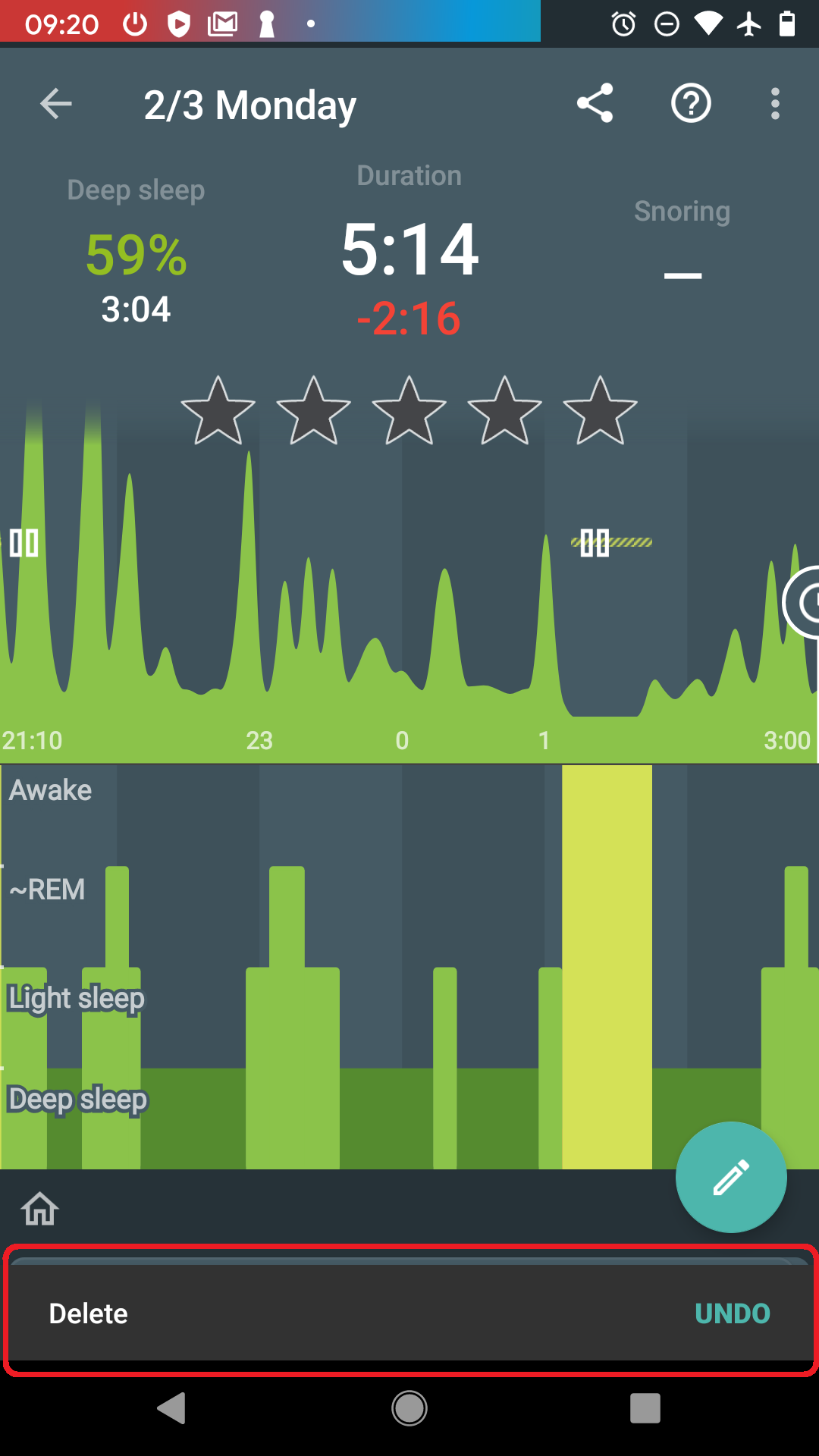
-
Or you can use ⋮ menu → Undo option
If you delete the graph from the Sleep app and it comes back later, check if the graph has icon. These graphs are synced from an external service - either Samsung Health, Health Connect, or Google Fit.
If you delete the graphs there too, the they won’t reappear in the Sleep when you delete them.
Sleep duration is the sum of all your sleep stages (light, REM, and deep), not including waking stages - because you are not really sleeping when you are awake.
So on default settings, your Sleep Duration ,ay be a little shorter than your tracking time.
If you want your sleep duration to be the same as your tracking duration:
-
Disable the awake detection in Settings → Sleep tracking → Awake detection.
-
You can also try to adjust the sensitivity of each type of settings to get optimal results. In most cases, too many awake periods are caused by significant HR peaks.
-
If you are not sure, where these awake periods are coming from, please use the Left ☰ menu →
Support →
Report a bug, and send us the application log.
Smart Bluetooth allows us to collect HR data from a non-compatible wearables, or oximeters.
-
Enable the tracking in Settings → Sleep tracking → Wearables →Bluetooth Smart (may be hidden in the Advanced section).
-
Try pairing with your device (this may not be necessary for all devices and OS versions).
-
Make sure that no other app is using your device during sleep tracking.
If nothing helps please send us a debug report using Left ☰ menu → Support →
Report a bug..
|
|
BT Smart heart rate tracking only works from Android 4.3 onward |
We use a different input than polysomnographists, and define our own sleep phases, reflecting an objective aspect of sleep, easy to measure with common devices. One naturally needs to ask whether there is any relationship between the EEG-phases and our ACT-phases.
Fortunately, several research teams raised similar questions before (See this one, or this one, or this one, or this one). They measured a bunch of people on a traditional polysomnograph and recorded their physical activity at the same time (By filming them and then counting the movements manually, or by using accelerometer readings). The published analyses show that there indeed is a significant statistical relationship between EEG-phases and body movements.
You can also read about comparison of Sleep as Android algorithms and Sleep lab results on our blog here.
We use a method called sleep actigraphy and there are several scientific papers that show that it is not as accurate as PSG but still provides reasonable data and moreover it is more convenient for the user (no need for expensive devices). The phone has an accelerometer sensor built in which is very sensitive and when placed in your bed we have a record of your movements over the night. In deep sleep your muscular movements are suppressed and so in this phase the sleep graph becomes almost flat. This is in short how we measure your sleep phases, for more details see How it works.
Battery saving mode currently resumes full tracking before the Smart Wakeup period to find the best time for you to wake up so that tracking uses only a fraction of the battery consumption for the entire night. When the battery drops below your defined standby threshold (default: 10%), the battery saver mode will resume.
Accelerometers are really sensitive, which is great for sleep tracking. Usually what you see when you leave the phone on the table is immediately dwarfed when you make a more significant movement. Just leave the phone on the table for a while and you will see a dramatic spike, but then move the phone and you will see that all the development is really tiny compared to the new peak.
So what you see is random noise caused by very small vibrations of the table or in very quiet areas by seismic movement. We mark the data relatively, so you can always distinguish between light and deep sleep. However, the algorithm works well only in conditions, it assumes i.e. in the bed with relatively large movement peaks.
To be more precise, if you leave the phone on a table, you may get values perhaps in the range of 0.000001 to 0.000009 m/s2 (the value is made up here, but it is physically very small). In the bed, you can get values from 1 to 9 m/s2 (which is physically large). However, the algorithm only sees that the high value is 9 times higher than the low value in both cases.
We had to do this because each accelerometer (in different phones) measures differently, so we couldn’t assume a standard conversion formula that responds to absolute values.
So if you use the phone in bed, it is indeed drastically different from measuring in a quiet place, like the table.
Please do not hesitate to contact support@urbandroid.org for clarification. You can also read more about how our data compares to sleep lab results at in this post.
This depends on several factors. The general rule is to not allow the pet to move your phone, ideally only your movements should move the device. So in this case it’s best to place Your device either under the pillow or to have an armband or smartwatch/smartband. If your pet is a calm one, it may just work. However, if your pet is used to jump in and out of bed several times a night, the sleep tracking will most probably register these events as light sleep occurrences.
Ultrasound is generally considered safe if it is at normal volume. Regarding health effects, it works in a similar way to normal audible sound, i.e. very loud ultrasound can damage your hearing, whereas at low volume it is safe to hear. When using speakers, smartphones are nowhere close to be able to produce such loud sounds as to damage your hearing.
We also use ultrasound that is very close to the hearing range (around 20 kHz), so the effects of the ultrasound are almost identical to hearing a high pitched sound at the same volume (expect you can’t hear it at all).
The ultrasound volume we use is around 40 dB – which is lower than normal speech volume. You can measure the sound level yourself using e.g. this app.
For pets that are able to hear it, the ultrasound emitted from Sleep as Android is a constant low noise. The situation is similar to e.g. refrigerator noise. It is there, you can hear it, but it’s not so much disturbing. The ultrasound definitely cannot damage your pets hearing at the volume used in Sleep as Android.
Bats can be confused and fly into walls.
The only difference between normal audible sound and our sonar is that the frequency is a little higher (normal frequencies 2 Hz-20 kHz, our sonar frequencies 18 kHz-22 kHz). This is so small difference for the mic and speaker membranes that there is definitely no chance of damage, even with prolonged usage.
There are several reasons why your graphs may be flat.
If you can see some movement on the actigraphy, but the graph is unusually flat:
. Sonar - make sure the signal is strong enough by keeping the sonar volume at max at Settings → Sleep tracking → Test sensor → blue sliding bar.
- You can also try a different frequency by selecting other frequency from the drop-down menu list in Settings → Sleep tracking → Test sensor → Frequency
- Keep the phone closer to your bed.
- Try different positions of the phone.
. Accelerometer - try keeping the phone closer to you.
-
Disable all system restrictions applied to Sleep as Android, or any companion app for tracking with a wearable: https://dontkillmyapp.com/
Usually this is not caused by the sleep tracking directly as this is usually not consuming too much resources (usually around 1-3% battery per hour of tracking).
The issue appears because we hold a wake lock (keeping the phone awake) – any badly written apps may access the CPU extensively during the sleep tracking time. We suggest checking which services are running before you get to sleep.
For us it is hard to debug this. Also battery statistics are not a hint here as all battery consumption is accounted to the app which holds the lock even it did not consume the battery – this is by design in Android.
To conclude, this issue may happen, although we did not get any similar reports for a very long time now. But the most probable cause is some wrong 3rd party service or app on your device.
To see more on the issue we would need a debug report (menu > report a bug).
A good test would be to reboot your phone before sleep tracking (or kill any unnecessary services running) and see if that helps.
At first Sleep as Android may look complex with all its options, but in fact it is fairly easy to get started improving your sleep and wake up.
You can delve deep into all the amazing options Sleep as Android provides later on. But to get started just rely on our carefully selected defaults.
-
Use the top right plus icon to set up your Alarm time (e.g. 8:00). Tap the desired time directly on the clock - hours first, minutes second.
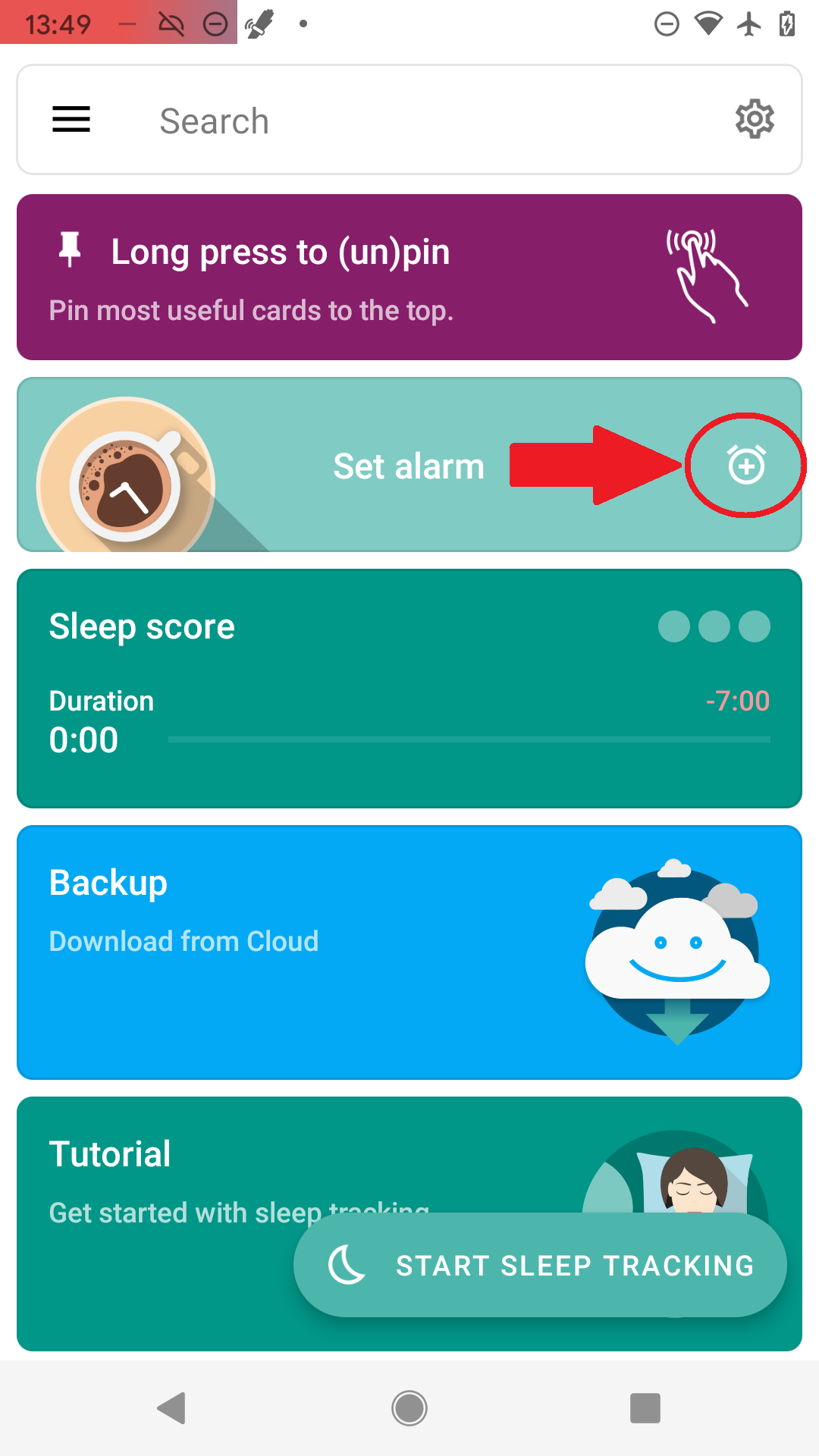 Figure 1. Tap on the (+) icon
Figure 1. Tap on the (+) icon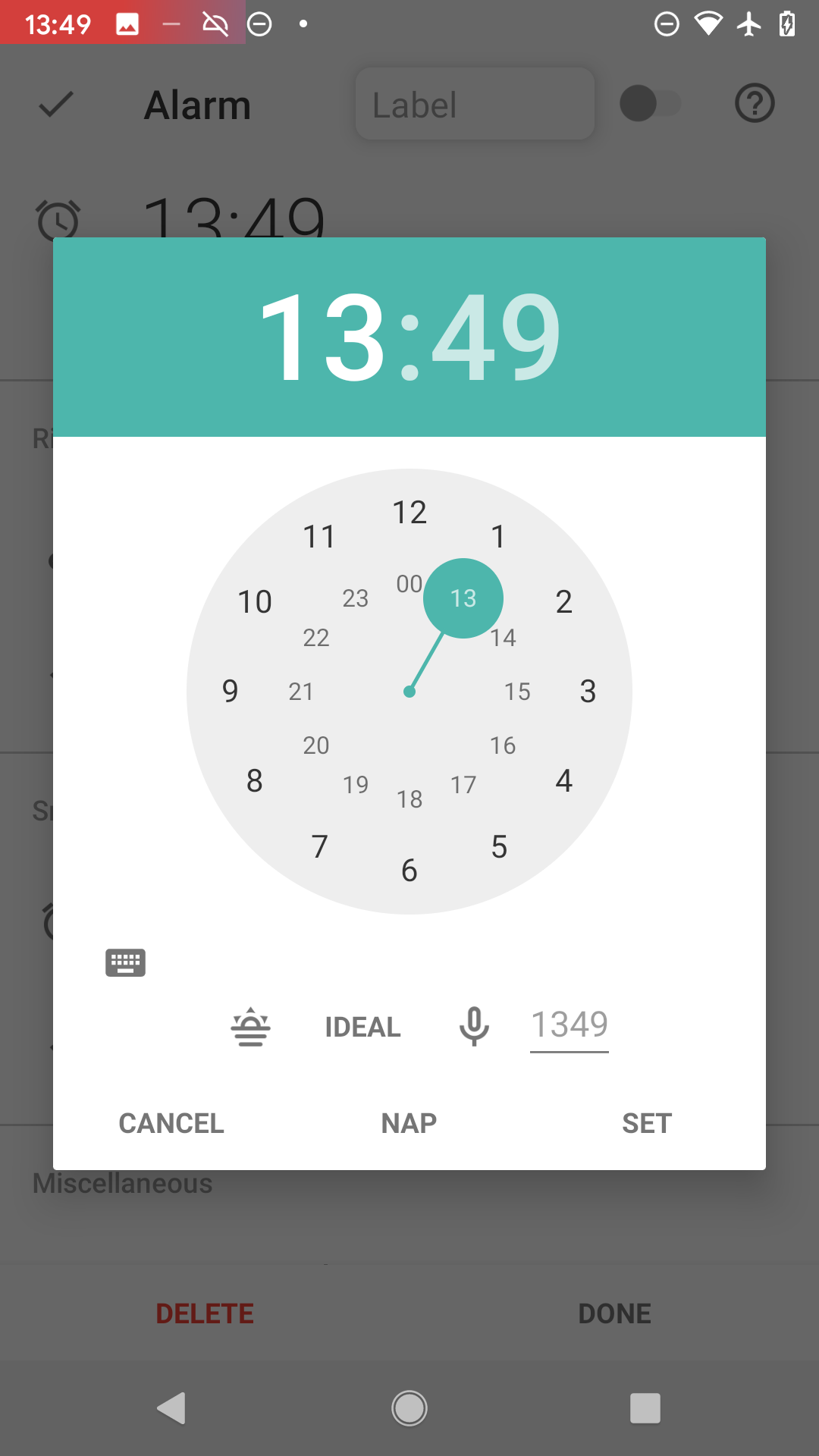 Figure 2. Tap on the desired time - hours first
Figure 2. Tap on the desired time - hours first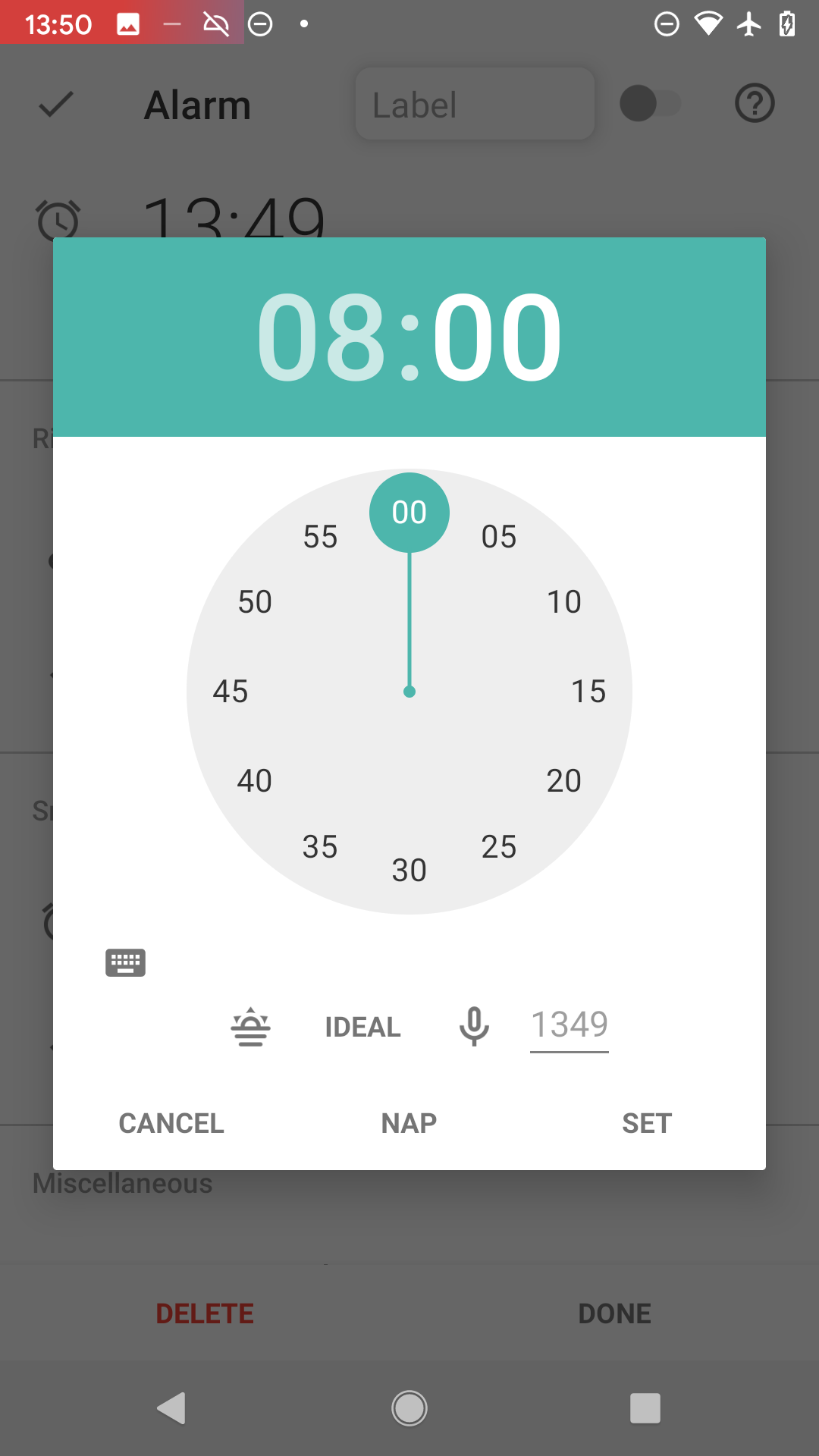 Figure 3. Tap on the desired time - minutes second
Figure 3. Tap on the desired time - minutes second -
Confirm the selected time with SET button, it will show you the new alarm settings. Confirm the alarm with DONE.
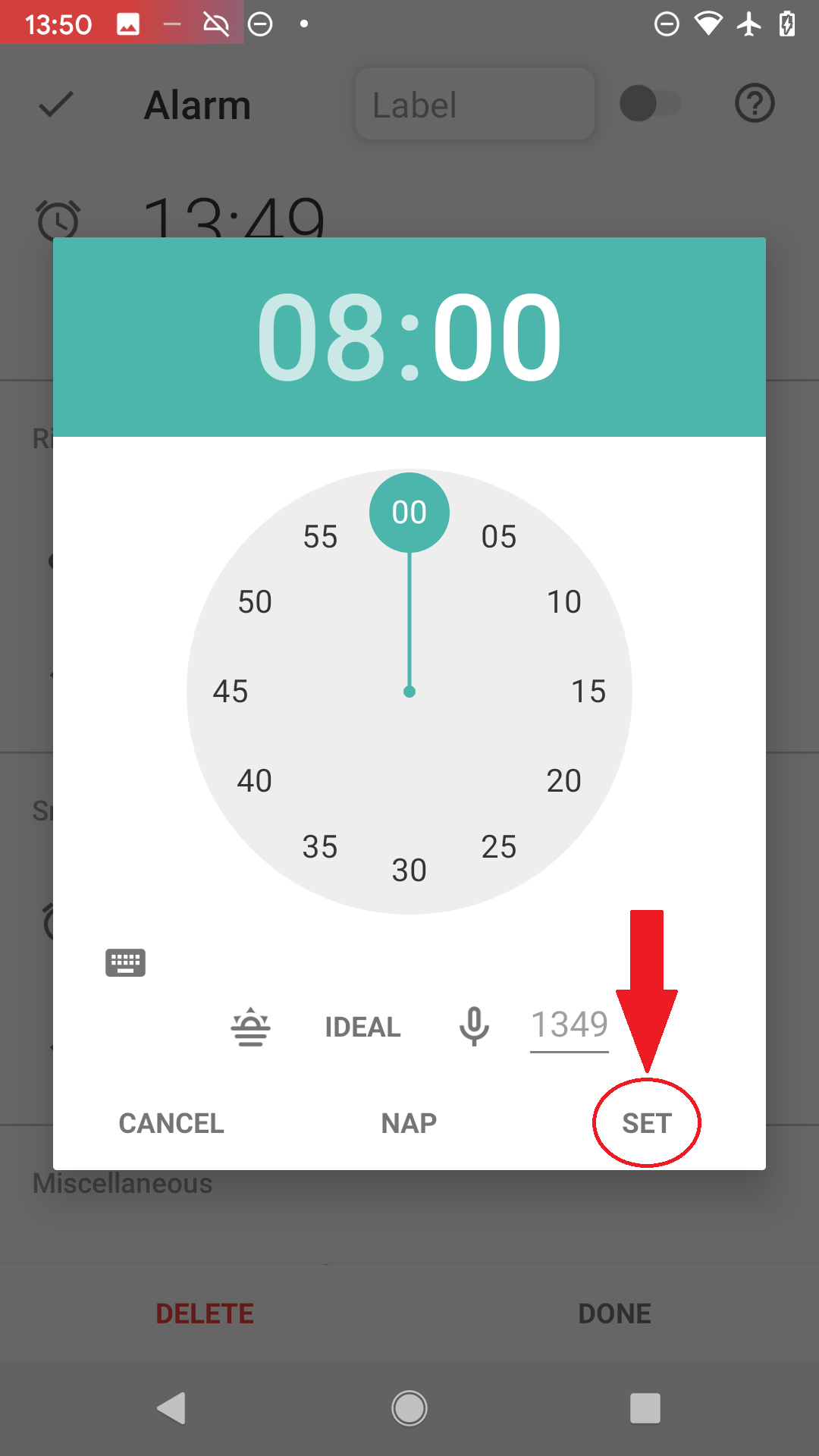 Figure 4. Confirm the time with SET button.
Figure 4. Confirm the time with SET button. Figure 5. Now you see the new alarm’s settings.
Figure 5. Now you see the new alarm’s settings.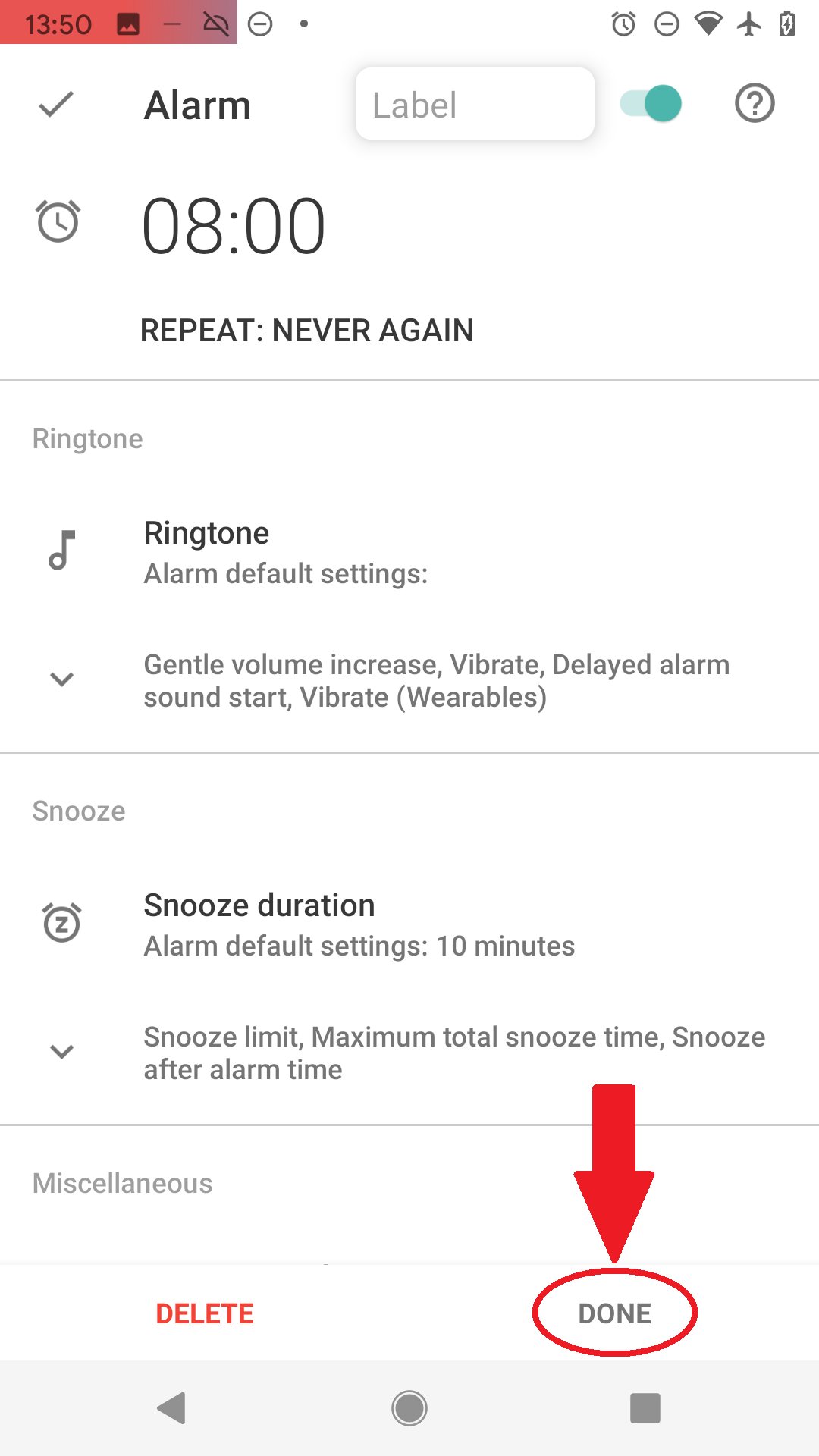 Figure 6. Confirm with DONE
Figure 6. Confirm with DONE -
Smart wake up makes sure to find the best time for your wake up between 7:30 – 8:00 based on your sleep cycle.
-
You can now see the alarm scheduled on the main screen.
-
Tap the moon and Sleep tracking starts, we use your phone’s sensor to find out what sleep phase you are in (see How it works).
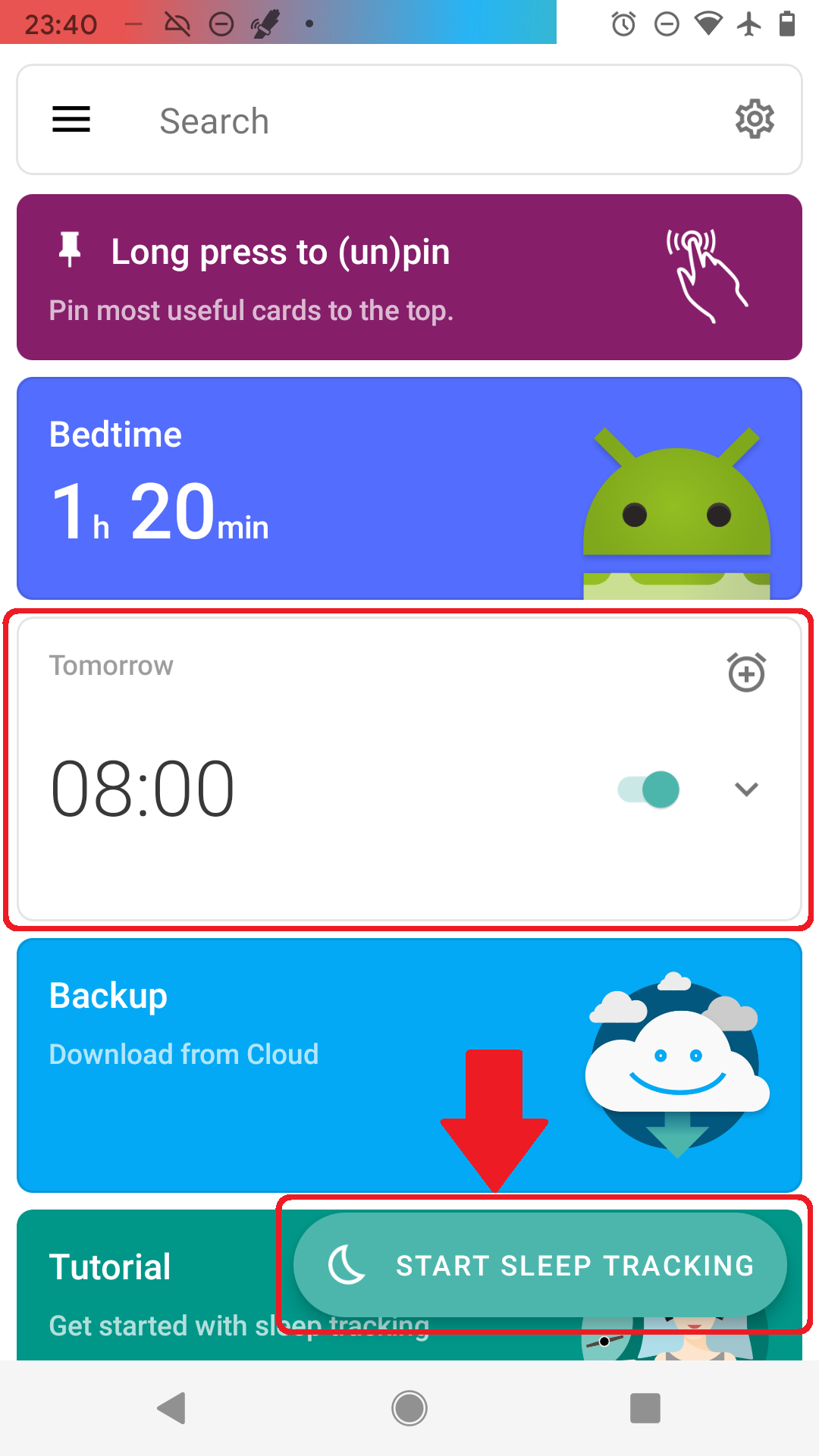
We recommend turning on airplane mode during sleep tracking -
Now just place the phone on the mattress near your body (see Setup sleep tracking) so it is able to sense your movement and wake you in the right sleep phase to bring your wake up experience to a new level
-
After dismissing the alarm in the morning you will see your sleep phases, deep sleep % and more..
This can be the result of several things, so please try the following troubleshooting steps:
-
Make sure you have Sleep as Android Gear Addon installed on your phone and updated to the latest version.
-
It may happen that the addon can not be started by us if it was force stopped before. In this case, please go to the Play Store app on your phone, open addon page, tap "OPEN".
-
Disable all battery savers on your phone for all involved apps (Sleep as Android, Sleep as Android Gear Addon, Samsung Accessory Services) - to find out how to do this, please visit dontkillmyapp.com
-
Samsung Accessory Services sometimes misbehaves and prevents 3rd party apps from connecting to the watch. Please uninstall and reinstall it.
We have had reports of audible artifacts during sonar tracking on some devices. It sounds like this:
Some of the signal gets into the audible range, probably due to either insufficient speaker quality or some post-processing applied to the output by your device’s firmware.
We also have some reports that Sonar can suddenly become audible while tracking at night. Unfortunately, we are not sure why this might happen, we have very few such reports, and we are not able to reproduce this on our phones.
To make any audible artifacts less likely:
-
Go to Settings → Sleep tracking → Test Sensor.
-
Try a different frequency from the drop-down menu list.
-
When you find the least affected frequency, you can try lowering the volume a bit (the slider). But keep it as high as possible to get reliable results.
|
|
If the volume needs to be adjusted, always confirm that sonar is still working - ideally after you change settings, try to sit calm in font of the test for few seconds and than move slightly - do you see a spike? |
If you get completely flat graphs with automatic tracking with sonar sensor after upgrading to Android 11, make sure the app has permission Draw over other apps, Display over other apps or Appear on top (Samsung).
This permission is necessary for accessing the microphone from the background.
-
System settings → Apps → Sleep → Appear on top / Display over other apps
-
System settings → Apps → More options (⁝) > Special access > Appear
on top / Display over other apps
-
If there are too many awakenings falsely estimated on your graph, use the Left ☰ menu →
Support →
Report a bug, and send us the application log.
-
Most often the awakes are driven by significant HR peaks (awakes align with HR red line graph), you can try to disable this type of awake detection in Settings → Sleep tracking → Awake detection → Heart rate monitoring.
-
Another common cause is phone screen turned on, you can try disabling the Awake when using phone awake detection in Settings → Sleep tracking → Awake detection → Awake when using phone.
If the tracking stops completely after few minutes, the background processes are restricted by your system.
-
Make sure no system restrictions are applied to Sleep as Android, or any companion app for a tracking with wearable: Check our guide here.
-
If the guide won’t help, send us your log using Left ☰ menu →
Support →
Report a bug.
-
Please make sure that you are not accidentally starting the Sleep as Android app from your watch. This would start sleep tracking immediately.
-
Make sure you are not using automatic start of sleep tracking in Settings → Sleep tracking → Automatic sleep tracking → Start sleep tracking.
You can find more information about automatic sleep tracking start here.
If you notice your volume gradually dropping after a while while tracking is running, the Turn off when sleeping is enabled. This feature lowers the system-wide volume, so it also affects music played outside of Sleep.
-
Go to Settings → Sleep tracking → Lullabies → Turn off when sleeping.
-
Increase the minimum play time (5-90 minutes).
-
Or disable the feature altogether by setting it to Disabled, and the app won’t change the volume.
|
|
When tracking with sonar, the volume must be kept at maximum to maintain reliable results. |
Unfortunately, this also affects media volume in third-party applications, and we cannot control those separately from Sonar’s media volume. This means that while using Sonar, you can only use media applications at full volume.
You can set a time delay to start tracking in Settings → Sleep Tracking → Awake Detection → Delayed Sleep Tracking.
- External Players
When using Sonar, you cannot use the volume buttons to control the media volume because it always jumps back to maximum.
- Lullabies
You can control the volume of lullabies from the Sleep app (Settings → Lullabies) and from Lullaby add-on pack - when you lower the volume with the volume buttons, the lullaby volume is estimated and adjusted accordingly, the Sonar volume is still kept at maximum.
Usually the battery consumption issue or related issues that cause the phone to overheat during sleep tracking are not directly caused by sleep tracking.
In most cases, sleep tracking itself does not consume too much battery (usually around 1-2% per hour of tracking). But because we keep a wake lock (keeping the phone awake), any other apps and processes can access the CPU extensively during the sleep tracking time. We would suggest checking what services are running before you go to sleep. Also, battery statistics are not a clue here, as all battery consumption goes to the app holding the wake lock, even if it did not consume the battery (this is by design in Android). This is hard for us to debug.
A good test would be to restart your phone (or kill any unnecessary services running) before using Sleep as Android and see if Sleep as Android still uses too much battery after that. One of the features of Sleep as Android that may cause higher CPU load during tracking is the noise recording. You can try tracking without it as a reference. We also strongly recommend tracking with airplane mode enabled.
The red block indicates that something went wrong with tracking at that time and the device stopped providing sensor data for some reason. Usually those are some non-standard battery optimizations or battery savers, the battery gets too low so we preserve it for the alarm or connectivity issue if you use a wearable.
1. Battery restrictions
Make sure no system restrictions are applied to Sleep, or any involved apps like wearable companion app).
See our guide here, and follow the instructions.
2. Too low battery
When the battery is too low (usually below 10%), data collecting is terminated to preserve enough battery for alarm.
When the battery was too low, there is a battery icon is displayed on the graph:

3. Connectivity issues with a wearable
When the connection with the wearable is lost, you can see red sections on the graph. The app always tries to reach the wearable again.
The graph can look like this:

-
Opt-out from any battery restrictions is applied by your system (https://dontkillmyapp.com/)
-
Pair the wearable with your phone in System settings.
-
Make sure the BT is not lost, and try lowering the distance between the phone and the wearable.
-
Try settings the device as Trusted device.
Unfortunately, due to security restrictions introduced by the Android team in 4.2, there is no way to automatically enable airplane mode from an app. You always have to go into settings or long press the power button. If you have a rooted phone you might consider using https://play.google.com/store/apps/details?id=lv.id.dm.airplanemh we have support for this in Sleep. A similar hack exists for 4.3.
If you don’t agree with the Android team’s design decision, you can upvote issue 40497 here http://code.google.com/p/android/issues/detail?id=40497.
There is no clearcut answer to which day the sleep between them belongs.
We have decided to attach the sleep to the day after, because how you slept will largely determine how your day will be.
If you have separate mattresses there is minimum interference from your partner. If you have one big shared mattress (which isn’t recommended as you partner may need different mattress for his healthy sleep), it could still work assuming you keep your phone close to your body and ideally on your side of the bed.
You can also consider using a armbands or smartwatches. This certainly solves the problem for a little convenience trade-off.
If both of you are tracking, you can enable pair tracking, which filters out the partner’s activity.